
Here at Countfire, we’ve developed takeoff software and obviously believe in its importance for electrical estimators. But we sometimes get asked, “do I really need takeoff software for estimating? Can’t I just get by with whatever method I’m using right now?”
Of course you can get by with manual methods of performing takeoffs, but it’s kind of like relying on an old Commodore 64 computer while other people have the latest MacBook.
Then, if you are convinced, you may be wondering which is the best takeoff software out there?
Takeoff software has become an essential part of the tendering process for many estimating teams and there are lots of versions of on-screen takeoff software to choose from. In this guide we’ll walk you through the benefits and the options available.
What is quantity takeoff software?
Most electrical estimators will know the long days that come with doing quantity takeoff, faithful highlighter in hand, as you manually count pages of printed drawings. Quantity takeoff software lets you automate the counting process. Once you have imported your drawings electronically into the takeoff software you can select a symbol on the drawing and tell the program what that symbol is for, whether it’s a Type A luminaire or a PIR control device. The software will then look for all instances of that symbol across the floor, and even across all of the drawings within your project, providing you with one final count of the total amount.
This happens in a matter of seconds, allowing you to count all of the items across your drawings in record time. Many estimators report being able to work up to 10x faster by using automated takeoff software. Modern takeoff is often cloud-based software which also means you can work on it from your Mac, PC and even on your phone while on the go.
With takeoff software you can:
- Automate the counting of symbols
- Improve the accuracy of your bids
- Count entire drawings and floors across projects simultaneously
Key features and benefits of takeoff software
When trying to choose takeoff software there are a few key features to look out for:
Truly automated counting
Many takeoff softwares claim to be automated but in actuality, are often just “point and click” which is akin to doing manual takeoffs, just on a computer.
Truly automated takeoff software means that you only have to select a symbol once for it to be counted in its entirety across the floor, and the entire project. So once you select a symbol to count, it not only counts that symbol on the PDF you have loaded, but will also count that same symbol across the entire project—which is a huge time saver.
This also ensures higher accuracy on takeoffs. The problem with manual takeoff is that it’s very prone to estimating errors.
What happens when the phone rings in the middle of your count? What happens when you get distracted and count two floors instead of three? The price of interruption costs estimators dearly and many have a tale of horror, when a counting error resulted in a major discrepancy in their estimate.
Automated takeoff software drastically reduces the likelihood of counting errors, because the software counts symbols automatically.
Ability to quote a higher number of projects at speed
Automated takeoff software allows estimators to achieve that golden combination of accuracy along with speed. This can add up to several extra efficiencies.
For example, perhaps the estimator can complete more bids in a shorter period of time, or find themselves under less time pressure when there is a shorter due date, because they can confidently get their count done quickly.
We’re often asked how much money does takeoff software save? We’ve gauged that Countfire can save the average estimator five days of work per month. In the UK, the average pay rate of estimators is £300 per day – that’s a saving of £1,500 per month, per estimator.
No more frantic recounts
The other thing that commonly happens with electrical projects is that things change. The client alters their requirements or a project manager discovers that another way might be better than the original plans. For manual counters, this can involve a frantic recount of new drawings, more time spent on the part of the project that isn’t making your company any money. Whereas automated takeoff software handles any changes to the plans with ease.
A more sustainable estimating process
Automated software can also help to reduce your printing and storage costs which helps to increase sustainability. There’s no need to print off drawings any longer, because they can be digitally uploaded. In turn, there is less physical need for storage and filing, which can save costs, particularly if you’re needing to rent storage space.
Estimate from anywhere
In today’s world, many estimators are working remotely as standard. This makes cloud-based takeoff software even more key so that estimators aren’t forced to attend the office just to access programs and documentation.
Cloud-based solutions don’t take up hard drive space, are automatically updated, and can be accessed from anywhere you have an internet connection. The diagram below shows some statistics on the more general advantages of cloud computing like time and cost savings:
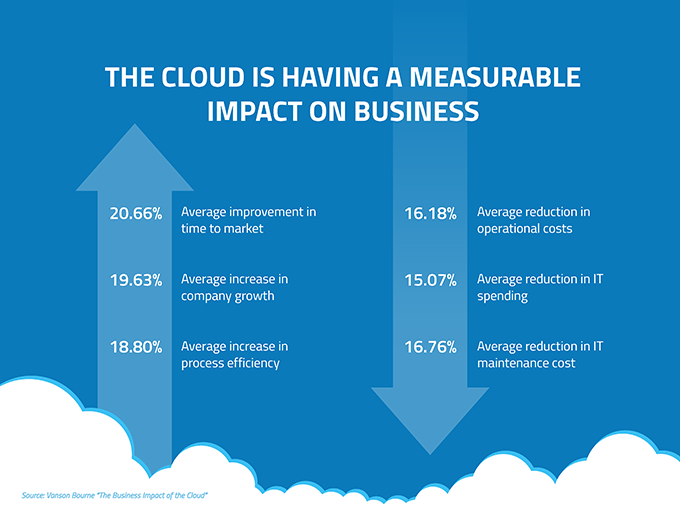
How to do quantity takeoff in estimating
Here are the steps to using takeoff software for your estimating project:
1. Create a new project
To begin the estimating process you’ll need to connect your PDF drawings with your takeoff software. Usually, this means creating a new project and giving it a name, so that you can easily locate it later amongst hundreds of estimates.
2. Upload drawings
Once you’ve created a project, you can upload your drawings. A bonus is that you don’t need to edit the drawings from their original form. Most cloud-based takeoff software will allow you to takeoff and count your drawings, even if the symbol quality is low.
3. Hide drawing background
One of our top tips is to hide the background as soon as you begin working on drawings. With pen and paper takeoff you’re almost always aiming to finish holding a drawing covered in colour, with no symbols left unchecked. However, with on-screen takeoff you’ll need to flip this on its head as the ideal outcome is a clean sheet with no symbols remaining. Turning off the background removes unnecessary noise and allows you to see that you’ve counted each and every symbol and not missed a thing.
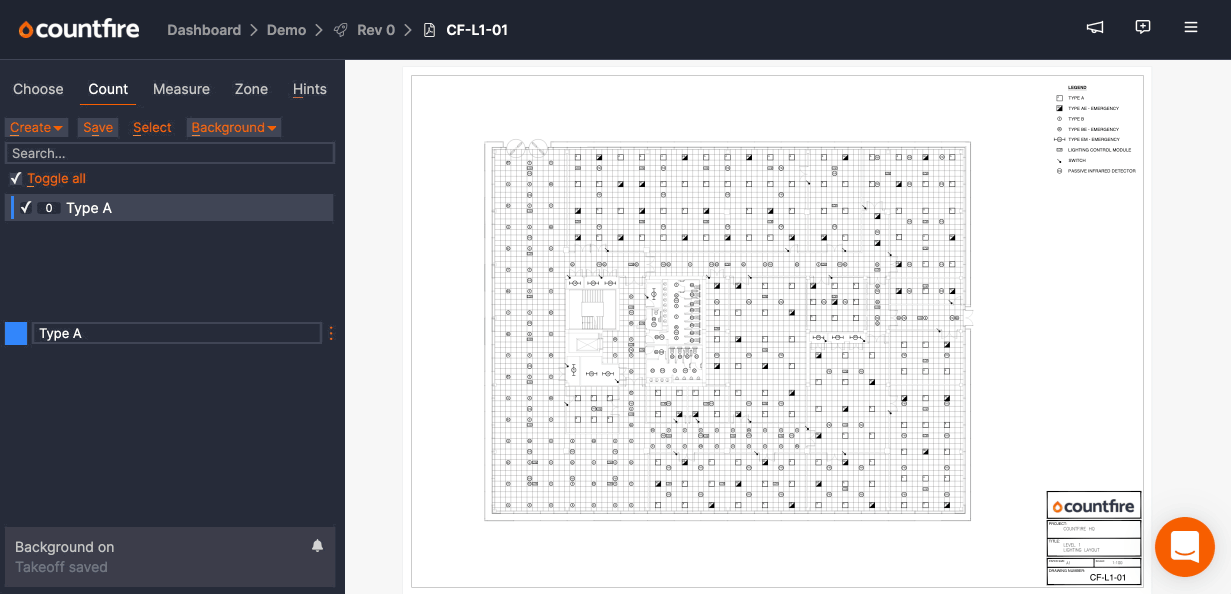
Hiding the background also makes it easier to ensure clean selections - more on selections below.
4. Select and takeoff symbols
Next, it’s time to begin selecting symbols. You’ll likely want to zoom into the drawing in order to better view the individual symbols. Drag the cursor over the symbol in its entirety. You’ll see that all of the matching symbols will automatically illuminate in the correct colour to show that they are the same symbol.
Now you can name your symbol and give it a description. Clearly seeing how many other matches there are for that symbol and the total across your drawings. You can also edit the symbol colour if you’d like to select another from the palette.
You can read about how to make multiple selections here and why this is important.
5. Overlay and compare drawings
You can also use the overlay function to allow you to see different drawings on top of each other, which is helpful when you need to see how different services / disciplines interact. For example, you could overlay a containment drawing on top of a lighting drawing and see the containment routes so you can easily measure lighting cables.
6. Quality check your counts
Once you’ve used the takeoff process for all of your drawing symbols you’ll receive an automatically generated check sheet. This sheet shows all of the symbols that have been auto-counted under each heading. This provides an important quality control measure for you to ensure that the correct symbols have been counted and are in the right place.
You can also review the output drawings to ensure you haven’t missed any symbols.
7. Produce your full takeoff spreadsheet
Once you’ve counted all of your symbols, reviewed everything and are happy with your counts, you can finalise your project. Processing the project is easy by selecting the “Process project” button. This will then produce your final output files in a Dropbox link.
The final project output of your takeoff is a spreadsheet that looks like this:
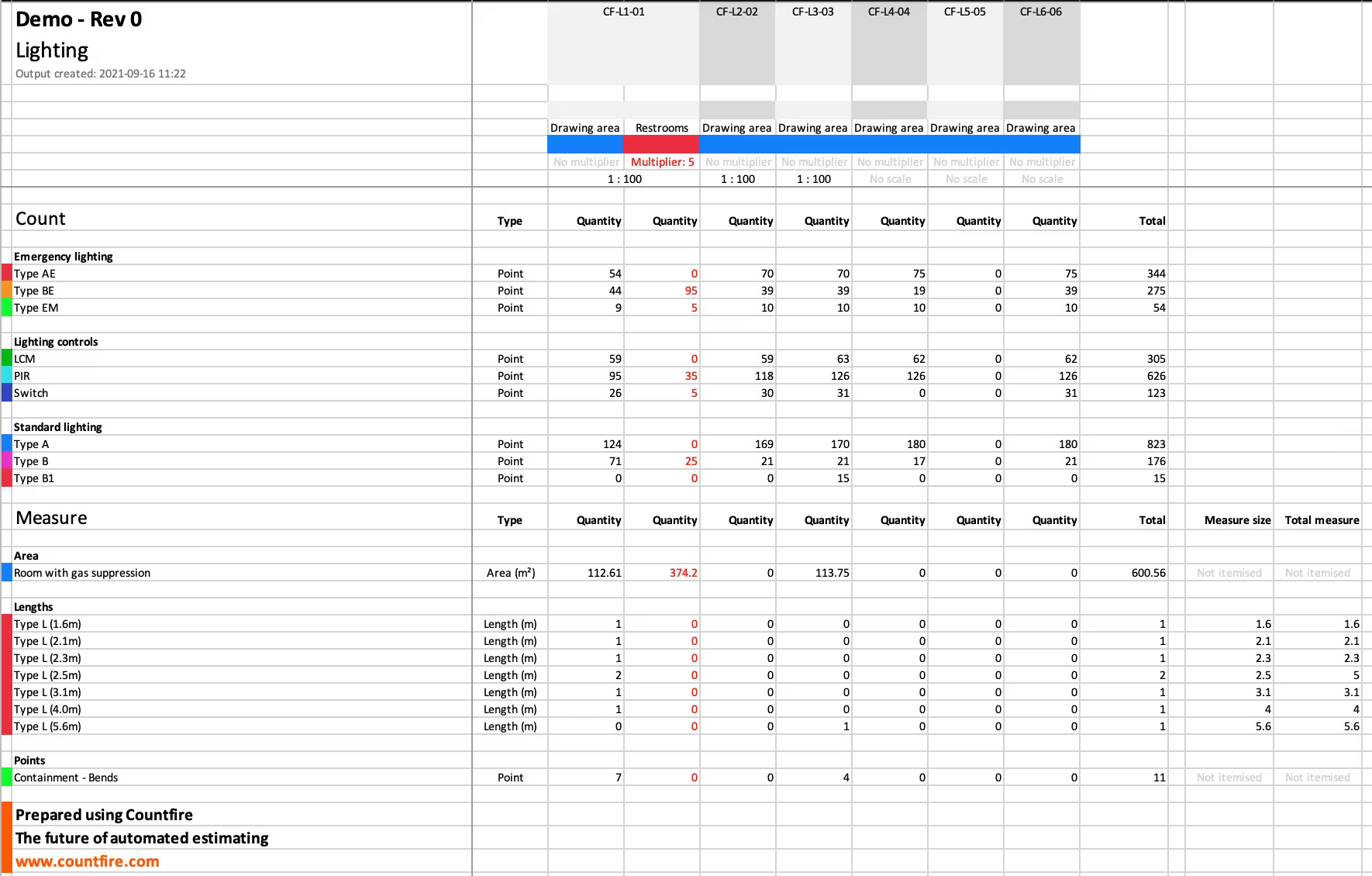
As you’ll see, each tab provides a key part of the takeoff information ready for you to use for estimating the correct project cost. In the project overview you’ll see exactly how many items were counted per symbol, separated by colour and subheading. This is also shared across drawings, and you can use the “Drawing list sheet” to ensure that all of your drawings are accounted for within a project.
Why Countfire is a top choice for takeoff software
We have true, automated counting
As we mentioned above, this is key to increasing the speed of your project and not just having an on-screen version of the same manual process you would do with pen and paper. At Countfire we believe that manual tasks within electrical estimating can, and should, be made faster and more efficient using automated software.
Ability to review and store takeoffs
An important feature for any automated takeoff software should be the ability to check your work. Either to ensure it’s accurate before submitting your bid, or to show your estimating manager how you came to a certain price or number of items. Yet, this is a feature that very few solutions offer.
Countfire allows you to check your work, with four inbuilt stages, and the ability to go back and show each drawing and symbol count in stored projects quickly and easily.
Countfire also automatically produces professional-standard documents showing your drawing records and Excel spreadsheet. These can be used in support of your tender documents so that clients can easily understand how you reached your estimates. Professional presentation helps to convey the message that you are thorough and take your role seriously.
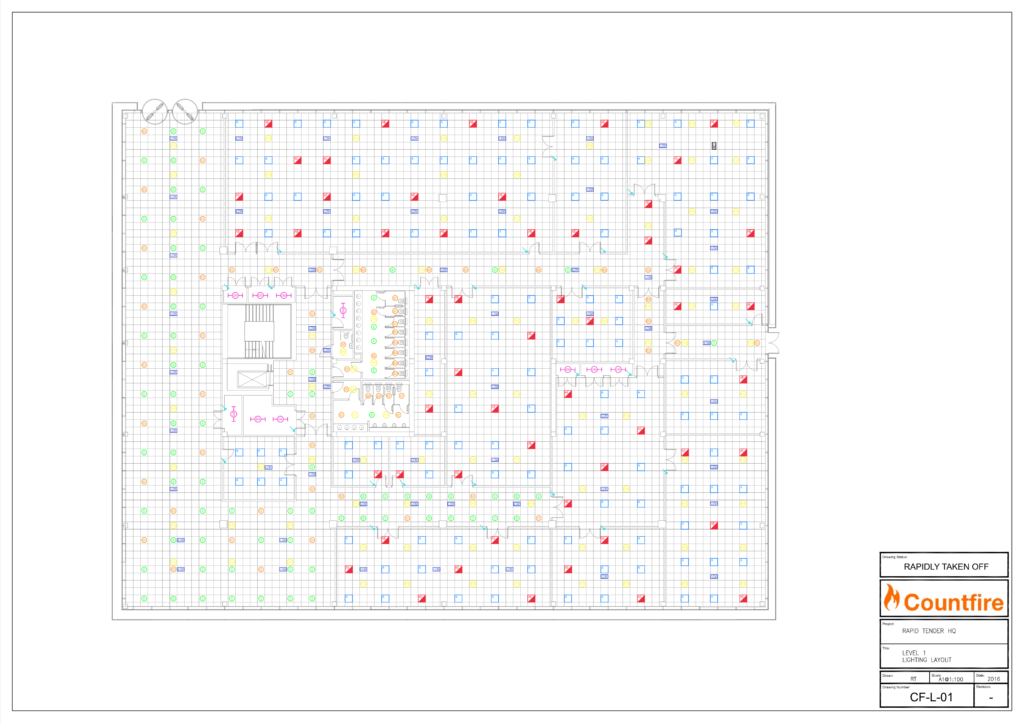
Break down quantities throughout your estimate
Sometimes when you have a larger project, it can be useful to break down your quantities. In fact, this may be required by the client – for example if they want to see a breakdown between landlord and tenant areas in a housing development.
Countfire allows you to break down your quantities however you need them with the use of zones. These zones are drawn using the “Split” tool, where all the symbols contained within are split or broken out into separate columns within the final Excel spreadsheet.
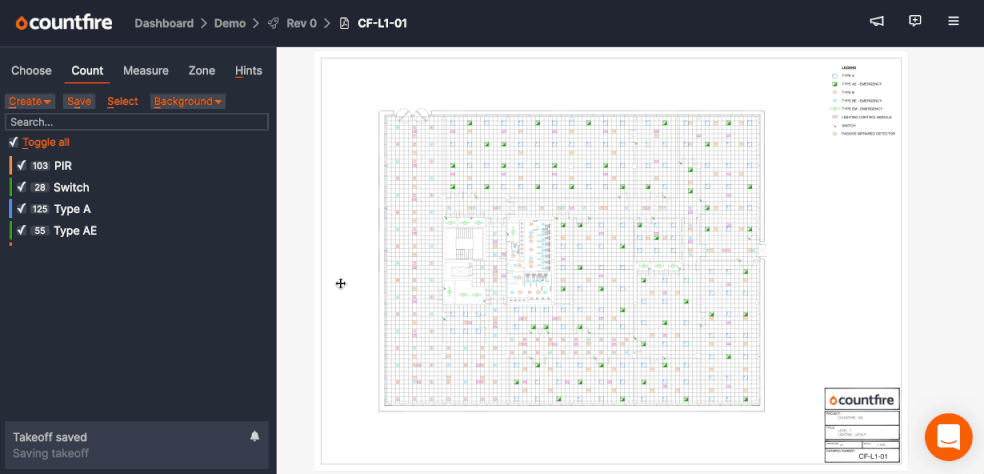
Besides splitting areas on a drawing, zones can be useful for:
- Partitioning off part of a drawing that is duplicated on another drawing. For example, if there are duplicated symbols on drawing A (sheet 1 of 2) and these are also shown on drawing A (sheet 2 of 2)
- Removing unwanted areas of a drawing
- Isolating two different items where the symbols for these items are depicted as identical (e.g. general sockets and sockets shown on DADO trunking)
Use built-in checks to ensure the accuracy of your takeoff
Accuracy is always a core requirement of an electrical estimator so it’s very important that you can trust the takeoff software you use. Countfire ensures a high level of accuracy by going through four stages of checking. These are:
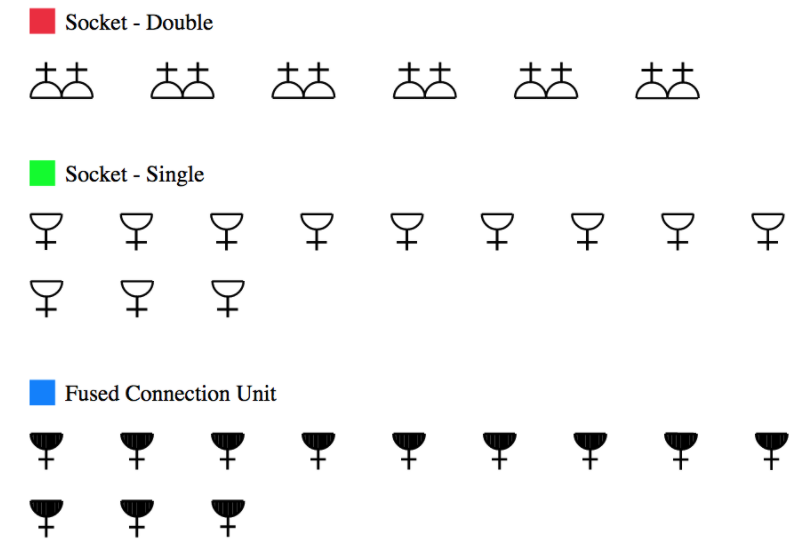
These four stages help you to check for any missed symbols, mistakes or selections made under the wrong symbol descriptions. You can show or hide the background on the drawings to make it easier.
Another helpful feature for maintaining accuracy is an automatic count of revised drawings. Relatively often you might receive revised or additional drawings after you’ve already done a count.
Before takeoff software, you had no option but to manually re-count takeoffs for new drawings. With Countfire, you upload the new drawings and they are automatically counted using the work you have already done.
As Michael Moran, Estimator at William Farrell said to us:
“When Countfire is used to its full capacity. It constantly shows up people who count by hand as their quotations are incorrect because they have missed vital quantities. When I use Countfire I know I am 99% right in my takeoffs. Rock solid bids can then be issued with confidence.”
Efficient customer support
Our customers often rave about our support – why? Because it’s efficient and proactive. We are quick to make any needed updates or to help out a customer with questions.
Support is provided by an in-app chat messenger, sort of like using WhatsApp or another common messenger service. With a median first response time of four minutes, our customers don’t have to wait long to get the help they need. Customers are also highly satisfied – we have a 99% satisfaction score.
You can check out some case studies from our users below to see how estimators use Countfire for takeoff:
- How NCD Electrical (NI) Ltd secures more work by using Countfire
- How Value Lighting reduced count time by 50%
- How Designplan Lighting uses Countfire for efficiency on large projects
- How KNI uses Countfire to go from tendering to installation
Final thoughts
Using takeoff software electrical estimators can improve accuracy, facilitate timely decision-making, operate cost-effectively, work from anywhere and save environmental impact. A huge host of benefits!
Automated takeoff software is poised to be the estimator’s tool of the future. Get started with Countfire yourself today.
.avif)

